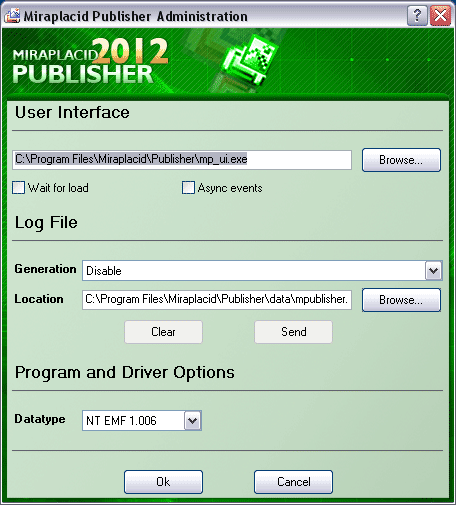Miraplacid Publisher Administrator window:
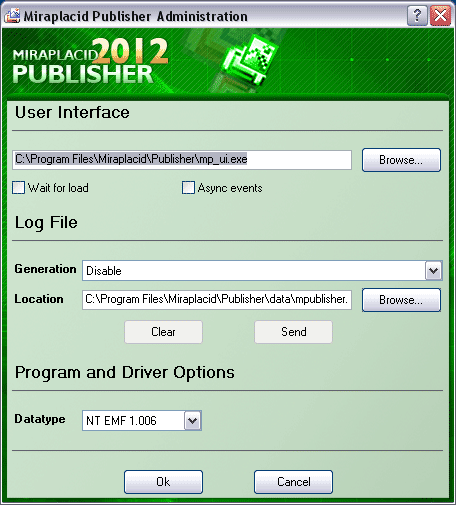
With Administrator, you can perform the following Publisher system tasks:
- Verify and change, if needed, path and filename to User Interface component - User Interface section.
- Control the process of log file generation, its content and send logged problem to Miraplacid Support - Log File section.
With Generation dropdown, you may control verbosity of log file or disable it at all. Location textbox contains log file
current location, which can be changed. If log file currently exists, you may delete it with Clear button or
send it to Miraplacid Support with Send button.
To send error report to Miraplacid, you need to do the following:
- Close Miraplacid Publisher if it opened.
- Switch Generation control to "All messages".
- Print to Publisher a print job which causes your problem.
- Close Miraplacid Publisher.
- Launch Administrator software and press Send button.
- Add your comments and send email.
After that, you may delete a report with Clear button and change Generation to "Disable".
- Control print job datatype which for printing to Publisher with Datatype dropdown.
You can use Publisher in two different printing modes: Windows standard printer (EMF print jobs) and Text DOS printer
(Text print jobs). In EMF mode, you may print to Publisher from any Windows application.
In text mode, you may print to Publisher from old DOS applications or just copy a text file to
printer port (LPT1, LPT2, PRN) which is mapped to Publisher. In this case, you will get pictures containing text from DOS application.
To set up Miraplacid Publisher to catch DOS text print job, you need to do the following:
- Share Publisher on the network.
- On PC with your DOS program, create the following batch file:
net use lpt1: /delete
net use lpt1: \\Your_Computer_Name\SharedPrinter
- Run this batch file.
- Change Datatype to TEXT.
You should be able to print from a DOS program to LPT1. Try it out from EDIT, open a text file, and print it.
See also:
|
|