System Settings
When you print to Miraplacid Text Driver,
Preview window pops up.
If you click on "Settings" button on the Preview Window toolbar,
Settings dialog will open.
Settings dialog has several tabs discussed
here. This document describes
System Settings.
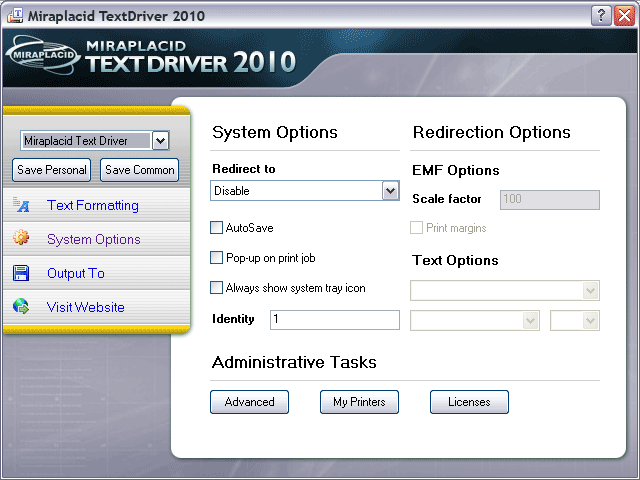
System Options
- Redirect to - You can print a copy (redirect) of the original document
to a physical (or another virtual) printer. Please select printer in the dropdown.
If you need to print only extracted text, please select "Printer" in the "Output to"
tab and select a printer.
- AutoSave - If you need to convert many documents with
the same settings, try to turn AutoSave on. Miraplacid Text Driver no longer wait for your input.
It would process all printed documents just like if you would push "Save All" button.
- Pop-up on print job - You can minimise Miraplacid Text Driver
to system tray. If you turn option off, Preview dialog will not pop up even if new print job
arrive.
- Always show system tray icon -
When this option is tirned on, Miraplacid Text Driver tray icon does not disappear from
the system tray even when Preview Dialog is on a screen.
- Identity option is an auto-increment number corresponding to {{IDENTITY}} tag. You may control this setting value here.
Redirection Options
These options allow you to control some aspects of print job redirection process.
You can use Text Driver in two different printing modes: Windows standard printer (EMF print jobs) and Text DOS printer
(Text print jobs). In EMF mode, you may print to Text Driver from any Windows application and redirect these print jobs to
other Windows printers. In text mode, you may print to Text Driver from old DOS applications or just copy a text file to
printer port (LPT1, LPT2, PRN) which is mapped to Text Driver. Text Driver is able to redirect Text print jobs to any Windows printer.
To switch between these two modes, you need to change Datatype option in
Administration software.
To map standard printer port (LPT1) to Text Driver, you need to share this printer and launch the following command:
net use lpt1: \\Your_Computer_Name\SharedPrinter
EMF Options work when you use standard Windows printing.
Text Options allow you to set up font for redirected text print job.
- Scale factor, in percents. Using this option, you may scale job pages to fit
to physical pages exactly as you need.
- Print margins - use printer margins or not. Some programs include printing margins into
document (print job) while printing. In this case, we do not neeed to use printer margins to avoid additonal whitespaces
at left and top sides.
- Font selection options - will be used for redirected print jobs in Text mode only.
Administrative Tasks
- Advanced button -
opens Advanced Settings software.
- My Printers button -
opens Printer management section of installation software.
If no additional MTD printers is registered in the system, it opens "Add Printer" dialog, if additional printers exist
- it opens main Add/Remove Printers dialog.
- Licenses button - opens License Manager.
See also:
