System and Format Settings
When you print to Miraplacid Publisher, Preview window pops up. If you click on "Settings" button on the Preview Window toolbar, Settings dialog will open. Settings dialog has several tabs discussed here. This document describes System and Format Settings.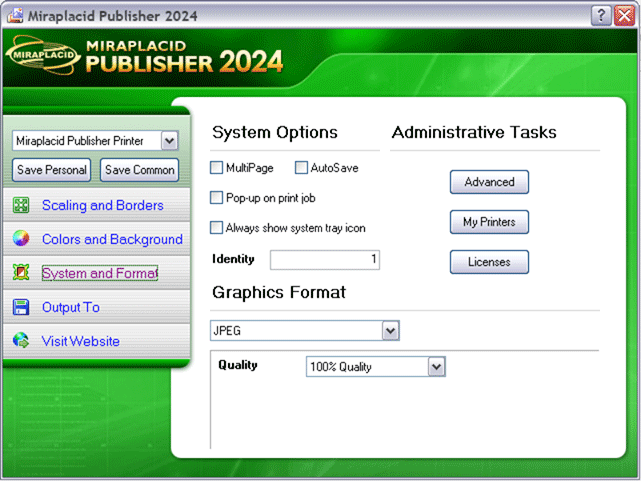
System Options
- MultiPage In multipage mode, Publisher creates a single file containing all document pages.
Resulting file layout depends from graphics format implementation. In Bitmap, JPEG, PNG, TGA this is just single enormous image with all pages "glued".
GIF format in multipage mode generates animated GIF file where each frame corresponds to a page. TIFF and PDF formats generate real multipage files.
To make multipage file successfully, each page images must have the same size, so border detection does not work in this mode. - AutoSave checkbox switches Miraplacid Publisher to AutoSave mode. It processes and sends all the pages of current document to the specified destinations. Then it does the same for all pending printed documents if any. Then it waits for the next printed document, processes it and sends to the specified destinations. You can minimize Miraplacid Publisher to tray or leave it on a screen - it does not affect Miraplacid Publisher behaviour.
- Pop-up on print job You can minimize Miraplacid Publisher to system tray. If you turn option off, Preview dialog will not pop up even if new print job arrive.
- Always show system tray icon When this option is tirned on, Miraplacid Publisher tray icon does not disappear from the system tray even when Preview Dialog is on a screen.
- Identity option is an auto-increment number corresponding to {{IDENTITY}} tag. You may control this setting value here.
Graphics Format
Miraplacid Publisher supports the following formats (with their settings).
- Bitmap This is Windows Bitmap format. Available options are:
- Colors - supported color modes: 24-bit, 16-bit, 8-bit, 4-bit, 1-bit.
- Errors diffusion - in graphics modes with color depth less or equal to 8 bit, this option uses special algorithm which makes colors more smooth if turned on, but this takes extra time to convert.
- Custom palette - works only in 8-bit and 4-bit color modes. If turned on, Publisher tries to build optimized palette for generated images instead of using default ones.
- GIF Graphics Interchange Format, uses 256 colors maximum (8-bit only). This format has animation support. Available options are:
- Colors - number of desired colors in resulting file, from 2 to 256.
- Delay - delay between pages in milliseconds; works only in multipage mode.
- Loops - number of loops to repeat the animation (0 is for infinite play); works only in multipage mode.
- Errors diffusion - this option uses special algorithm which makes colors more smooth if turned on, but this takes extra time to convert.
- JPEG JPEG is the most popular "lossy" image format. Available options are:
- Quality - resulting image quality. You can change this option from 100% to 10%. Higher quality increase image file size.
- PDF PDF is Portable Document Format. Available options are:
- Title - title property of PDF file.
- Author - author property of PDF file.
- Creator - creator property of PDF file.
- Quality - embedded image quality. You can change this option from 100% to 10%. Higher quality increase image file size.
- PNG PNG is Portable Network Graphic format. Available options are:
- Colors - supported color modes: 24-bit, 8-bit, 4-bit, 1-bit.
- Compression - compression quality: Default, Fast and Best. It is recommended to use "Best" compression unless you are in a hurry.
- Errors diffusion - in graphics modes with color depth less or equal to 8 bit, this option uses special algorithm which makes colors more smooth if turned on, but this takes extra time to convert.
- Custom palette - works only in 8-bit and 4-bit color modes. If turned on, Publisher tries to build optimized palette for generated images instead of using default ones.
- TGA TGA is rarely used image format. It is recommended to store image in PNG format instead unless you have a software that works only with TGA. Available options are:
- Colors - supported color modes: 24-bit, 16-bit, 8-bit.
- Errors diffusion - in 8-bit graphics mode, this option uses special algorithm which makes colors more smooth if turned on, but this takes extra time to convert.
- Custom palette - works only in 8-bit color mode. If turned on, Publisher tries to build optimized palette for generated images instead of using default ones.
- TIFF TIFF CCITT formats are good for saving faxes. CCITT 4 compresses better, but some legacy equipment supports only CCITT 3.
TIFF 24-bit RGB is widely used as loss-less color image format. Available options are:
- Colors - supported color modes: 32-bit (CMYK colors), 24-bit, 8-bit, 4-bit, 1-bit.
- Compression - compression quality: Packbits, LZW, Zip and CCITT level 3 and 4 for 1-bit color mode only (fax compression).
- Errors diffusion - in graphics modes with color depth less or equal to 8 bit, this option uses special algorithm which makes colors more smooth if turned on, but this takes extra time to convert.
- Custom palette - works only in 8-bit and 4-bit color modes. If turned on, Publisher tries to build optimized palette for generated images instead of using default ones.
Administrative Tasks
- Advanced button - opens Advanced Settings software.
- My Printers button - opens Printer management section of installation software. If no additional Publisher printers is registered in the system, it opens "Add Printer" dialog, if additional printers exist - it opens main Add/Remove Printers dialog.
- Licenses button - opens License Manager.
See also:
- Miraplacid Publisher 2025 About
- Miraplacid Publisher 2025 Installation
- Miraplacid Publisher 2025 Registration Dialog
- Miraplacid Publisher 2025 Activation Dialog
- Miraplacid Publisher 2025 License Manager
- Miraplacid Publisher 2025 Advanced Settings
- Miraplacid Publisher 2025 Main Preview Window
- Miraplacid Publisher 2025 Settings Dialog
- Miraplacid Publisher 2025 Scaling and Borders Settings
- Miraplacid Publisher 2025 Colors and Background Settings
- Miraplacid Publisher 2025 System and Format Settings
- Miraplacid Publisher 2025 Output To: Settings
- Miraplacid Publisher 2025 Scripting Guide
- Miraplacid Publisher 2025 Main Page
